how to format windows 7 in desktop and laptop
Dear friends
I am telling you how to format windows 7 or windows 8.it has some easy step.
To format your computer need a boot disk of Windows 7 or Windows 8 which you've bought or Downloaded.
Now see all Steps with Pictures:
1. Data backup
Firstly need you take backup your data?Remember to install windows only one drive like c: drive need to be formatted .On formatting c: drive all data delete from c drive like my
document Folder and desktop.
So make sure you've backed up every important file before
Format.
If you want all Hard disk format then needs make new partition then take backup everything from your computer.
data backup
2.Open BIOS for boot Menu setting:
To boot from CD or DVD or USB drive you have to make your CD/DVD or USB Drive first boot device in priority. To do this, while starting yourcomputer enter in BIOS set up when Manufacturers logo screen appears. To enter in this setting page, press F2, F10, F12 or DEL key while
starting your computer.(The particular key will be displayed below the screen when manufacturers logo screen appears)
step 1
step 2
from CD rather than Hard Disk while starting your system. Now Save your changes you made and exit(by pressing F10 and this may varies
system to system) Now your
computer will restart.
Note: If you are installing from a USB drive, then you have to set the Removal Storage as first boot device priority.
start setup:
1. After completion of BIOS setup insert the boot disc and restart your computer. Now you will see a message while start asking you to “Press any key to boot from CD…” So press any key on the keyboard and The Windows 7 setup process will be launched.
Press any key
2. Now you can see the Windows files will be loaded. After completion Windows 7 logo will appear. Nothing have been copied or altered in your computer yet. And the data will be deleted in later steps.
windows is loading files..
3. In this step you have to choose your preferences. Here you will be prompted to confirm and specify your Language, your time zone & Currency format, and Keyboard-input method(US). After selecting the exact options for your system click Next.
Language and keyboard setting
4.Now click on Install Now. Do not click repair Even if you repairing your system by re-installing Windows. Once clicked, setup will proceed automatically, just wait for a min.
Install now
5. Now click on 'I accept the license terms' by reading the agreements and terms(if you want to :-P) and click Next.
Accept terms
6. Now a screen will appear asking 'What type of installation do you want?' Choose Custom install.
If you want to upgrade from Vista then click on Upgrade. Upgrading from XP to Windows 7 is not possible.
custom Install
7. A new window will appear asking 'Where do you want to install Windows?' Now Click “Drive options (advanced).” From here you can delete, format or manage your partitions.
8. Select the partition of your existing operating system.
9. If your Hard Disk has multiple drive then be sure and choose the correct one(Generally its always "C[Partition 1]" Drive). Because formatting a partition delete everything within this particular partition.
10. Now Click on the Drive and Click on format.

Format
11. After completing this formatting process you will be notified.
12.After the very process completed click Next. This will continue the Windows installation. And this process may take 30 min to 1 hour depending on the speed of your system.

Installing Windows

Restarting windows
14. Now just wait for a min and your PC will continue booting and complete the whole installation process within just few more min.

completing Installation
15. Finally the process completed

Installation completed
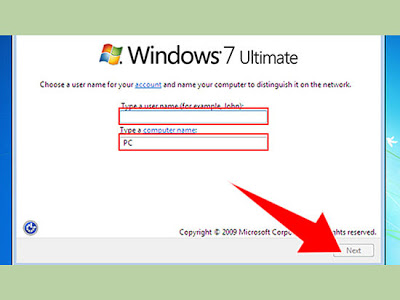
Windows user name
Windows user password
Product Activation
are available..
Windows Updating
Set Date&Time
Network preferences
Windows Desktop









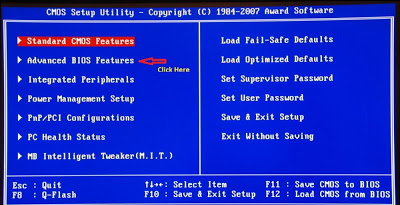





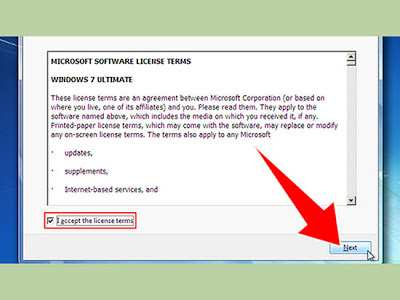





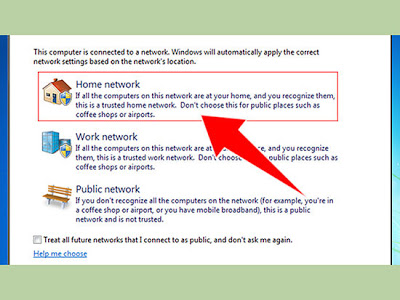

0 comments:
Post a Comment